Excel VBAを使用して、フォルダやファイルを効率的に移動する方法を紹介します。さらに、移動先に同名のフォルダやファイルが存在する場合の確認方法も解説します。これにより、安全かつ効率的なファイル操作が可能になります。
1. ファイルを移動する基本コード
以下は、特定のファイルを指定した場所に移動するコードです。
Sub MoveFile()
Dim sourceFile As String
Dim destinationFile As String
sourceFile = "C:\SourceFolder\example.txt"
destinationFile = "C:\DestinationFolder\example.txt"
' ファイルを移動
FileSystemObject.MoveFile sourceFile, destinationFile
End Sub2. フォルダ全体を移動する
フォルダごと移動したい場合のコードです。
Sub MoveFolder()
Dim sourceFolder As String
Dim destinationFolder As String
sourceFolder = "C:\SourceFolder"
destinationFolder = "C:\DestinationFolder\SourceFolder"
' フォルダを移動
FileSystemObject.MoveFolder sourceFolder, destinationFolder
End Sub3. 移動前にファイルの存在を確認する
移動元または移動先にファイルが存在するかを確認します。
Sub MoveFileWithCheck()
Dim sourceFile As String
Dim destinationFile As String
Dim fso As Object
Set fso = CreateObject("Scripting.FileSystemObject")
sourceFile = "C:\SourceFolder\example.txt"
destinationFile = "C:\DestinationFolder\example.txt"
If fso.FileExists(sourceFile) Then
If Not fso.FileExists(destinationFile) Then
' ファイルを移動
fso.MoveFile sourceFile, destinationFile
MsgBox "ファイルを移動しました。"
Else
MsgBox "移動先に同名のファイルが既に存在します。"
End If
Else
MsgBox "移動元のファイルが見つかりません。"
End If
End Sub4. 移動前にフォルダの存在を確認する
フォルダ移動の場合も同様に、移動元と移動先のフォルダの存在を確認します。
Sub MoveFolderWithCheck()
Dim sourceFolder As String
Dim destinationFolder As String
Dim fso As Object
Set fso = CreateObject("Scripting.FileSystemObject")
sourceFolder = "C:\SourceFolder"
destinationFolder = "C:\DestinationFolder\SourceFolder"
If fso.FolderExists(sourceFolder) Then
If Not fso.FolderExists(destinationFolder) Then
' フォルダを移動
fso.MoveFolder sourceFolder, destinationFolder
MsgBox "フォルダを移動しました。"
Else
MsgBox "移動先に同名のフォルダが既に存在します。"
End If
Else
MsgBox "移動元のフォルダが見つかりません。"
End If
End Sub5. エラーハンドリングを加えたファイル移動
エラーが発生した場合に処理を中断せず、適切にエラーメッセージを表示する方法です。
Sub MoveFileWithErrorHandling()
On Error GoTo ErrorHandler
Dim sourceFile As String
Dim destinationFile As String
Dim fso As Object
Set fso = CreateObject("Scripting.FileSystemObject")
sourceFile = "C:\SourceFolder\example.txt"
destinationFile = "C:\DestinationFolder\example.txt"
' ファイルを移動
fso.MoveFile sourceFile, destinationFile
MsgBox "ファイルを移動しました。"
Exit Sub
ErrorHandler:
MsgBox "エラーが発生しました: " & Err.Description
End Sub注意点
- 移動先の確認を必ず行う
移動先に同名のファイルやフォルダが存在する場合、移動元が上書きされる可能性があります。FileExistsやFolderExistsを使用して事前確認を行いましょう。 - パスの指定を正確に行う
C:\など、絶対パスで指定することを推奨します。相対パスを使用する場合は、実行環境に注意してください。 - エラーハンドリングを実装する
移動操作中にエラーが発生した場合、処理が途中で止まる可能性があります。適切なエラー処理を追加して、ユーザーにフィードバックを提供してください。
まとめ
VBAを使ったフォルダやファイルの移動は、業務効率化に非常に役立ちます。この記事で紹介したコードを活用し、安全かつ効率的に移動処理を行いましょう。特に、存在確認やエラーハンドリングを追加することで、さらに信頼性の高いスクリプトを作成できます。
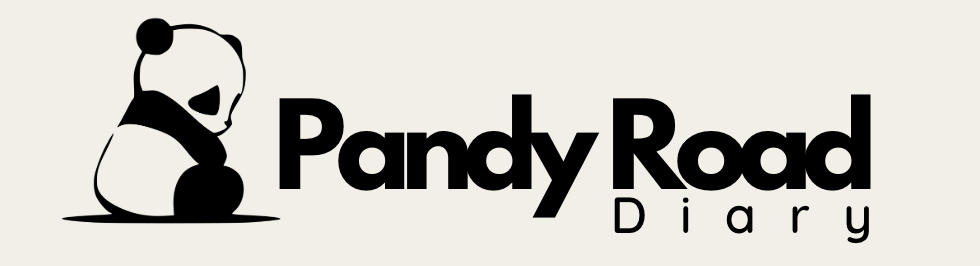
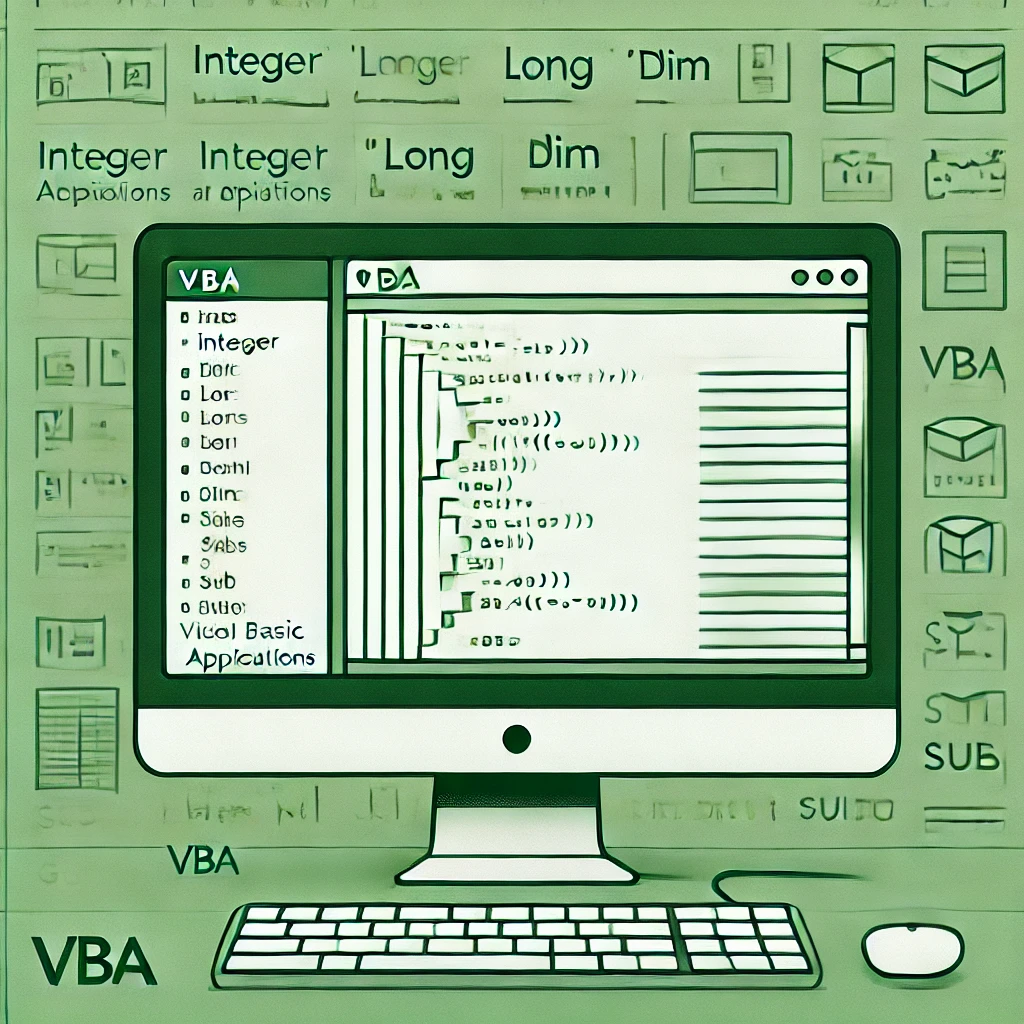
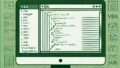
コメント